Recently, technological developments have resulted in drones being far more common than they used to be, and many individuals and organizations Trusted Source Avon and Somerset Police said the drone had already helped recover £100,000 worth of stolen equipment in a single operation.It hopes the technology will stop hare coursing and poaching and lead to more prosecutions. www.bbc.com now utilize them for tasks that might otherwise have been uncomfortable or complicated. Such an instance is in the case of drones used for roof inspections.
Drones, including Holy Stone drones, are very fun to watch, but very few people know just how much more fun they can be to control. The conventional way is to use a controller but armed with how to connect Holy Stone drones to phones; you could just as easily control and fly a drone using your smartphone.
Now, this use of a smartphone is not as popular, but the function of connecting and controlling your drone via a smartphone is also available with Holy Stone drones. The popularity of these drones makes the potential for such a connection a big deal, and if you are ready to take your drone control to the next level, delve deeper into this piece.
There are many types of drones currently available around, but regardless of use or design, some of the best are Holy stones. However, regardless of how good your drone seems to be now, it could be better following the connection to your Smartphone.
Before you get started, though, you should make sure that the Wi-Fi signal of the Smartphone is compatible with that of the drone. For instance, a drone with a 5G Wi-Fi frequency, such as the Holy Stone HS720, would work best with a mobile device utilizing a 5GWi-Fi signal. Incompatibility in this regard could result in the drone app not working well.
Check to ensure that the Smartphone and the drone are compatible with their Wi-Fi. Also, check to make sure that the iOS or Android version of the smartphone connected to the Holy Stone drone is among those acceptable by the drone.
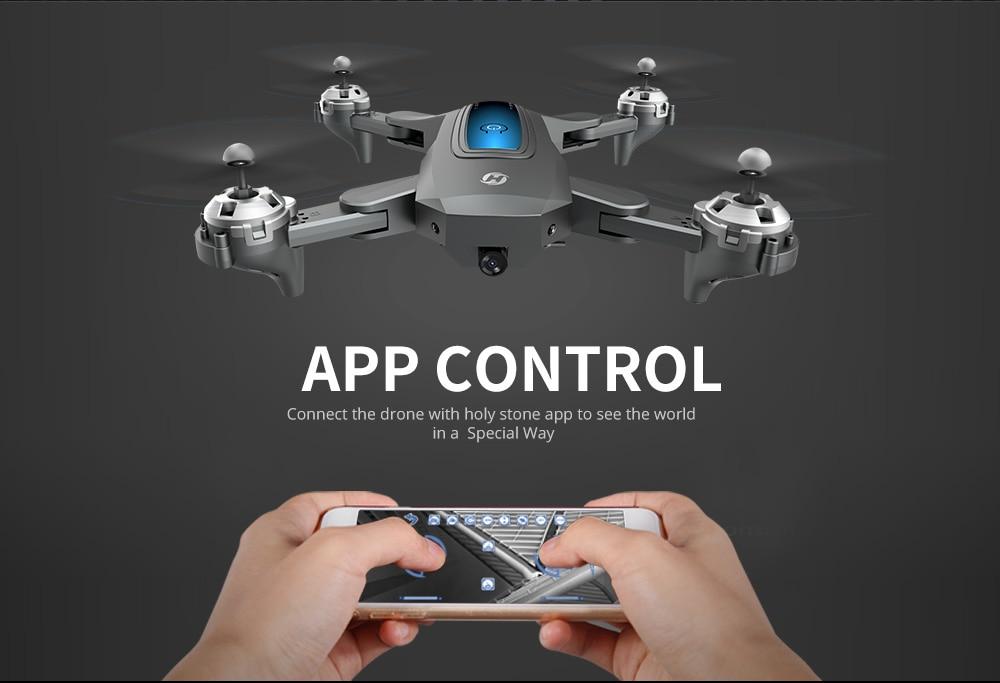
Visit the Google play store or the app store, as the case may be, and download the Holy Stone app on your mobile phone. After downloading, go to device settings within the app’s settings and find the Holystone Drone. Then open the setting app and connect to the drone if the Wi-Fi network appears.
Turn on the drone, and its controller, then open the settings of the Wi-Fi connection and if the device appears there, initiate the connection. After this, open the Holy Stone app that was downloaded on the Smartphone and, via the phones Wi-Fi settings, connects to the Holy Stone Drone signal.
On the mobile app of the drone that you downloaded on the Smartphone, you should configure the settings as you see fit. Using the steps provided by the app would make the process of configuration and calibration much easier. Upon the configuration, you can start flying your drone using the controller or your Smartphone.
The increase in flexibility of control Trusted Source Camera phones mounted in protective cases streamed images of animals to people worldwide. Thousands, sat comfortably at home, became virtual rangers with this anti-poaching pilot project, Wildlife Watch, by Balule, Samsung and Africam. www.bbc.com and general fun factor that can be attained from connecting your drone to a Smartphone has been implied earlier, but these aren’t the only benefits to the connection. One of the most obvious would be the advantage of viewing the images or video that is obtained as the drone moves. Though you can also get this by using a controller and viewing the video feed on a separate screen, it is neither as convenient nor fun.
Another advantage is the increased ease with which you can set up the GPS control of the drone to track it and select its path. This feature could help to finding a lost drone. It can also be done with the controller, but it is more difficult to achieve than with a Smartphone.
Using a phone also allows for more flexibility in how the drone is used generally. For one, the drone could be used without the burden of going around with the controller. Also, using a phone instead of a controller makes it more convenient for users to configure the drone or access diagnostic data when they need to.
Most of these features and advantages will be of more importance if you are using smaller lightweight drones controlled by kids and beginners. The extra convenience would be more welcome to this class of drone users.
A widely recommended drone is the Holy Stone HS110D FPV RC Drone which has app control and a 120° angle to boot.
The connection of your Holy Stone drone to the app on your phone and flying it through that approach also makes it easier for you to keep operating within the law as there’s very little possibility of going off track.
It would help keep your drone flying within designated areas at the recommended heights. In fact, after downloading the Holy Stone drone app from the Google play store, you can then control the drone camera remotely with a Wi-Fi camera module. As such, you would be having access to controllable real-time.
So, provided the Wi-Fi signals of the Smartphone and the drone are compatible, the connection would work well and even allow you to fly the drone up to 90°, thus, allowing for a larger flying area.
Unlike the connection of Holy Stone drones to android phones, a password might be needed to complete the connection in iPhones. However, this need not be confusing, and you could follow the following steps to get it done easily:
Holystone drones’ apps are supported on a host of iOS versions, ranging from iOS7 upwards, so the chances of your phone not being compatible are small. In addition, just like in the android mobile phones, connecting to the iPhone would allow for videos and pictures to be streamed into the phone in real-time.
The iPhone takes it a step further, though, by also allowing for transmission of audio as well. At first, controlling the Holy Stone drone via an iPhone might prove tricky, especially if you’re new to it but given time, it should become considerably easier. The app would also allow for the wider area that could be experienced and is provided for by the 90° angle feature.
That you might find it more convenient to control the Holy Stone drone from your phone doesn’t mean the conventional controller would not come in handy now and then. So, you should probably know how to connect the drone t the controller as well.
Now that we have accounted for the charge, you can try powering up the drone and controller before toggling the left Joystick of the controller to pair them. This is the basic method that might sometimes get it done. The alternative is to follow the following instructions:
Connecting to both the mobile phone and controller would mean that you could switch the control method almost seamlessly. This would be most important in situations where you might not fly with Wi-Fi seeing as the controller uses radio waves to function.
If you opened this piece at all, I could only surmise that you have a Holy Stone drone that you most probably have been operating via the conventional controller. But through one means or another, you realized that you could probably connect it to and fly it from your Smartphone.
Well, I’m happy to have helped you succeed in connecting the drone to your phone and consequently elevating your flight game and control to the next level.
This option is more convenient and, generally, more fun, but the real pluses are in the increased functionality and flexibility. So, rather than staying here and marveling over what you have learned, why don’t you unpack your drone and start using this knowledge of how to connect your Holy Stone drones to phones.